My Walk Tour
The My Walk tab is all about you! Where you are along a trail, photos of the section you’ve traveled, statistics about your walking, and so forth. Let’s walk you through all the features on this page.
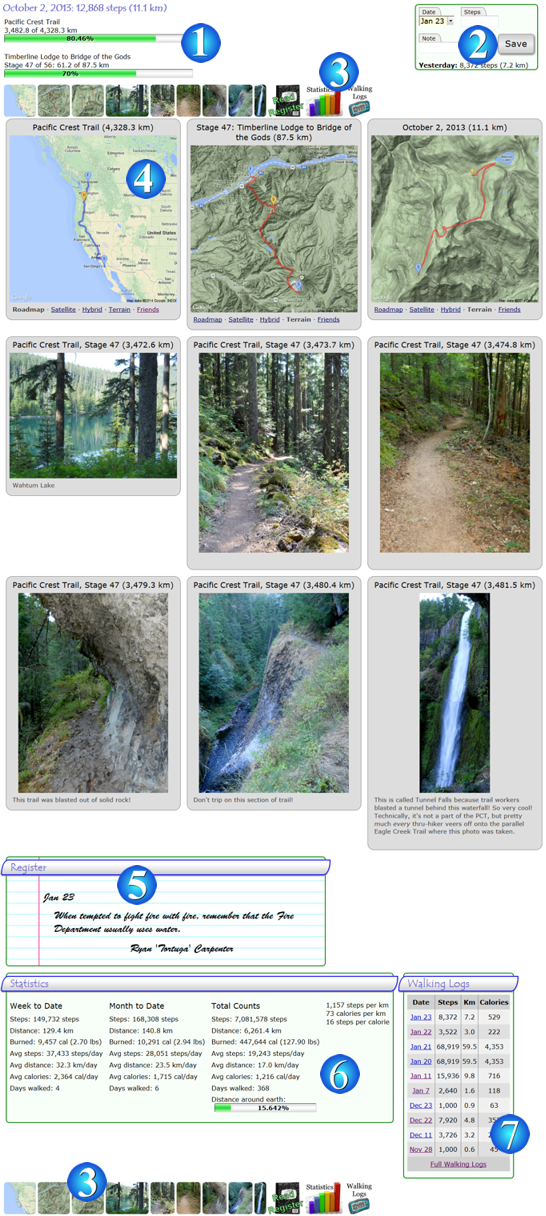
 Trail Position: This section tells you about your position on the trail you’re walking—which trail you are on, which stage you have reached and how much you have completed.
Trail Position: This section tells you about your position on the trail you’re walking—which trail you are on, which stage you have reached and how much you have completed. Walking Log Form: Use this small form to enter your daily walking progress. When you first create your account, it expects you to enter steps you’ve taken for the entire day, and a pocket pedometer
Walking Log Form: Use this small form to enter your daily walking progress. When you first create your account, it expects you to enter steps you’ve taken for the entire day, and a pocket pedometeris great for this purpose. You can, however, also include a unit of measurement (steps, miles, kilometers, calories or joules) by using s, m, k, c and j respectively to override the default setting. (Defaults can be changed on the Setting Preferences page.) Setting the steps or distance to 0 will delete the day’s entry, and putting a plus sign in front of the number will add that many steps/distance to the day’s number rather than replace them. Here are examples of valid entries and how they work:
- 10: This might be 10 steps, 10 miles, 10 kilometers, 10 calories or 10 joules depending on your default settings.
- 12,352 steps: Thousand group separators in numbers are allowed, and this will enter 12,352 steps you’ve taken for the entire day. (For most people, these are commas, but you can change number formats in your settings.)
- +2.3 miles: This will add 2.3 miles to the day’s existing total.
- -1.2 km: The minus sign also works for subtracting from the day’s existing total, though admittedly, why would you have added distance you didn’t walk in the first place?
- 4m + 1m: You might find this construct useful if you go for a walk or jog in the morning then do another one later in the afternoon.
- +11,563s + 1.89m - 0.3km: There’s no practical reason to enter such a bizarre construct, but I included it as an example of how flexible this form is. In this case, you’re saying, “take the day’s existing total, add 11,563 steps to it, then add 1.89 miles to that, and finally subtract 0.3 kilometers.”
- 9866s + 10 + 1 mile: Take 9,866 steps, add “10”—which might be steps, miles or kilometers depending on your preferences—then add 1 mile.
- 711 calories: This sets the calories you’ve burned for the day to 711.
- 5.2 km + 2975 j: This will add 2,975 joules to 5.2 kilometers. For instance, if you walked 5.2 kilometers then know you burned another 2,975 joules from an exercise bike, you could add the energy burned (in calories or joules) to your day’s total. The step count would essentially be a proxy for the amount of energy you’re burning rather than an exact number.
- fb (or fitbit): This will pull your step counts for the given day from your Fitbit account. If you’ve already linked your Fitbit account with W4F, the steps usually appear immediately unless the Fitbit website is temporarily down for upgrades or maintenance. Just try again later! If you haven’t linked your Fitbit, you’ll be requested to do so before this option can be used.
 Menu Panel: Clicking on any of the thumbnails will direct your browser to go directly to that part of page. The Previous and Next buttons point to the previous day or next day entry if there are any. The Start and End buttons point to the start and end dates of the current trail that you are viewing—not necessarily to your very first and last entries on Walking 4 Fun. And the final few entries take you to the day’s register, statistics and walking logs. A duplicate menu is provided at the bottom of the page to make navigating back to the top of the page easier.
Menu Panel: Clicking on any of the thumbnails will direct your browser to go directly to that part of page. The Previous and Next buttons point to the previous day or next day entry if there are any. The Start and End buttons point to the start and end dates of the current trail that you are viewing—not necessarily to your very first and last entries on Walking 4 Fun. And the final few entries take you to the day’s register, statistics and walking logs. A duplicate menu is provided at the bottom of the page to make navigating back to the top of the page easier.
 Maps, Photos and Awards: The bulk of your My Walk will be filled up with maps, photos and awards for the selected date. Each map allows you switch between four different view: roadmap, satellite, hybrid and terrain—just click on the type of map you want to see. You can use different viewing options for each of the maps. The trail and stage maps will always be displayed but a third map with the day’s walk displayed is only included if you’ve walked more than 4,000 steps for that date. Your current position is marked with a yellow tag. For trail and stage maps, it will be labeled A through Z to indicate approximately how far through the trail and stage you are—A is near the start while Z is near the end.
Maps, Photos and Awards: The bulk of your My Walk will be filled up with maps, photos and awards for the selected date. Each map allows you switch between four different view: roadmap, satellite, hybrid and terrain—just click on the type of map you want to see. You can use different viewing options for each of the maps. The trail and stage maps will always be displayed but a third map with the day’s walk displayed is only included if you’ve walked more than 4,000 steps for that date. Your current position is marked with a yellow tag. For trail and stage maps, it will be labeled A through Z to indicate approximately how far through the trail and stage you are—A is near the start while Z is near the end. Register: Most long-distance trails in real life have registers along the route. Hikers use them to leave messages for those that follow. What sort of messages? Pretty much anything and everything! Some ponder the meaning of life. Others leave words of encouragement to friends and strangers alike who are behind them on the trail. They might tell jokes or just scratch their name to let people know they were there. In this section, we try to capture that experience of the trail.
Register: Most long-distance trails in real life have registers along the route. Hikers use them to leave messages for those that follow. What sort of messages? Pretty much anything and everything! Some ponder the meaning of life. Others leave words of encouragement to friends and strangers alike who are behind them on the trail. They might tell jokes or just scratch their name to let people know they were there. In this section, we try to capture that experience of the trail.
On this website, we obviously can’t provide real registers to sign, so you’ll find a virtual register that magically appears at the end of each day’s walk. You can read the entries that everyone has left along this section of the trail and write your own entry. Statistics: A list of your statistics. You’ll see weekly, monthly, yearly, and total statistics as appropriate.
Statistics: A list of your statistics. You’ll see weekly, monthly, yearly, and total statistics as appropriate. Walking Logs: This section shows the last ten days of log entries, with a link to see all of your log entries in the past. Clicking on the date will change the My Walk page to show the selected date’s entry. If you hover your mouse cursor over an entry, any note you included with it will pop up as a tooltip.
Walking Logs: This section shows the last ten days of log entries, with a link to see all of your log entries in the past. Clicking on the date will change the My Walk page to show the selected date’s entry. If you hover your mouse cursor over an entry, any note you included with it will pop up as a tooltip.